-
Upload the certificate using transaction STRUST to each folder where the expiring certificate exists.
The expiring certificate has the following parameters: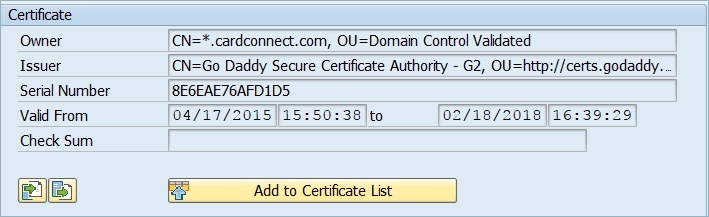
-
Perform authorizations and normal transaction flow in your UAT environment to ensure you do not have connectivity issues.
-
If your transactions are failing, open a CardPointe Support ticket, and Enterprise Support will respond with next steps. Otherwise, continue to the next section.
Overview
To keep sensitive information entered into your SAP systems secure, you may need to take action to update your SSL certificate by January 13th, 2022. This SSL certificate enables encryption of sensitive data between your systems and the user's internet browser.
The certificate used for all cardconnect.com domains will be updated on January 13th, 2022.
What do I need to do?
We will update our local certificate in the UAT environment on January 10th, 2022 at 12 PM EST. You should test your UAT environment to determine if you must replace your local certificate prior to the production environment update on January 13th, 2022 at 9:30 AM EST.
If you are currently using the CardConnect SSL certificate, your SAP BASIS/Infrastructure team will need to upload the new certificate into your UAT environment and notify Enterprise Support.
Do not replace or remove the existing certificate in your Production environment.
Once you have successfully validated in UAT, please update your PROD environment prior to January 13th, 2022, if necessary.
Download the SSL Certificate
Upload certificate to UAT
Upload certificate to Production
Do not replace or remove your existing certificate.
-
Once your authorizations and transaction flow is operating successfully in UAT, upload the certificate using transaction STRUST to each folder where the expiring certificate exists.
The expiring certificate has the following parameters:
.jpg)
-
Perform authorizations and normal transaction flow in your Production environment to ensure you do not have connectivity issues.
Notify Enterprise Support
-
If you encounter issues, open a CardPointe Support ticket, and Enterprise Support will respond with next steps.
-
Once you have successfully completed the update, email AMteam@fiserv.com to notify us that you have completed the update and resolved any issues.